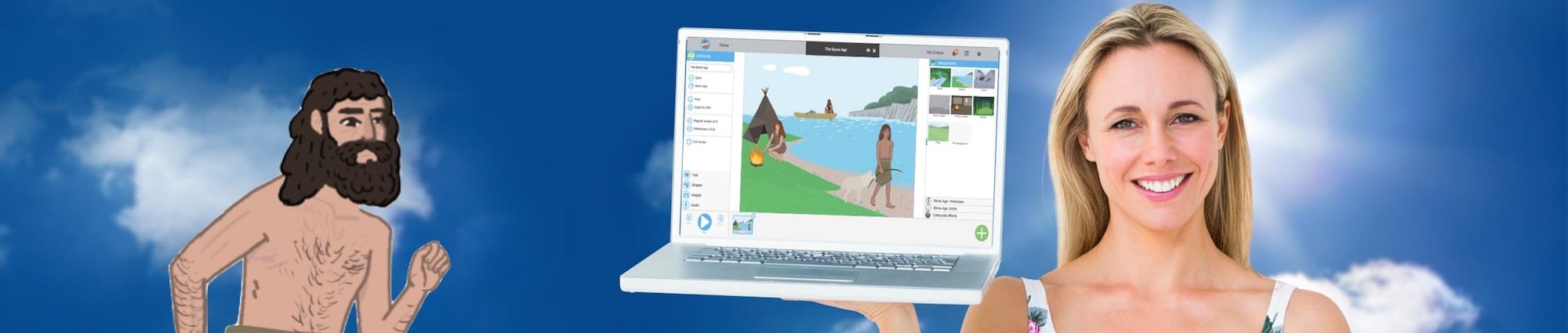Create a Comic Strip!
Do you have a good idea or a good story you want to get out? Do you have an assignment to create a story based on something you learned at school? Or do you just feel like goofing around and making a comic strip? Is it a story about Roman gods, Little Red Riding Hood, friendship or perhaps the future?
When you have chosen a theme or an activity, you get access to characters, backgrounds and props in the menu on the right. Your own uploaded images and audio files can be found in the menu on the left.
Clipboard
- Here, you can cut, paste, and copy elements from a frame.
Frames
- Here, you will find functions for the frame.
- You can give the frame a name or a descriptive text under Properties.
- The text can be the name of the frame, or part of your story, and becomes visible when you display or print out your cartoon.
- If you want to re-use a frame you have made, first, you select the frame you want to copy, then click Copy.
- Here, you can also delete a frame and create a new frame.
Drawing
- Functions for drawing are activated when you select an element to work with.
- You can choose between several different bubbles, as well as free-hand drawing, ellipses, and squares.
- You can arrange elements in sequence, meaning that you can add depth to your cartoon by placing elements behind or in front of each other.
- When you have your characters and other elements in place, it can be a good idea to lock what you have done so far. When you choose unlock, all elements will be unlocked at the same time.
Formatting
- Here, you can work with the appearance of your text, lines, and bubbles. You can choose thick or thin lines. Your lines can have different line styles, and your bubbles can be in all kinds of colours and gradients.
Expression
- You can either click on the button for expression or click on the arrow to get an overview of alternative expressions you can choose from.
- All characters have several moods to choose from. You can change the angle and colour of houses. And props can be different shapes and colours. This lets you give your strip exactly the expression you are looking for.
When you work with a frame, you can zoom in and out with the control at the bottom right.

In the image above, we have chosen a background image by clicking on a background and dragging it into the frame. We selected characters and props in the same way.
To move the characters and props around, first you select the element you want to move and drag it to where you want it. If you drag the square around your selection, you can change the size of the image. If you hold down shift while you drag, you will be able to change the size of the image while keeping its original proportions.
You can flip elements to their mirror image or turn them upside down by dragging the square around your selection – from left to right, right to left, or up and down.
The frame you are currently working on is highlighted in green under the main frame. When you want to start working on a new frame, click New on the toolbar.
It is very important to save your work often. You can either press ctrl+alt+s or click the save icon in the top left corner.
You can also choose to undo what you just did. Then, you use the undo/redo arrows in the top left corner.
Good luck!